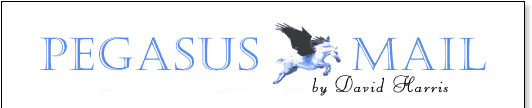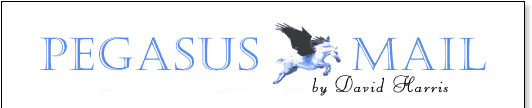
                

FAQs - Pegasus Mail for DOS, problems and solutions
Please note: Pegasus Mail for DOS is no longer supported. This page is left
available purely for historical reasons.
Problem: Why can't I see some of/all the
mail folders I created using Pegasus Mail version 2.xx and earlier?
Answer: Pegasus Mail v3.0 and later support
hierarchical foldering using "trays", or containers in which folders can be
placed. When it first runs, Pegasus Mail v3.x creates a file called MAIN.PMT which is your
main tray and contains all the folders it can find in your home mailbox: from this point,
it uses the file to maintain your hierarchy. If you create a folder using an earlier
version of Pegasus Mail after you have run v3.x, the new folder will not be added to the
hierarchy file and 3.x will not be able to see it.
Solution: run v3.x, and press <F10> to select a
folder; press <F10> again while the folder selector is open, and choose "Check
tray list" from the popup menu. This instructs Pegasus Mail to look for any folders
which might be missing from your hierarchy and add them to it.
Problem: I've set an NB environment
variable but still can't use the noticeboard system in Pegasus Mail.
Answer: There are two possible causes for this
problem:
1: If you are using a full NetWare path (ie, SERVER/VOL:PATH), then you may have
encountered a shell problem. Some versions of the NetWare shell cannot cope with the full
NetWare path format. Instead, try using the so-called UNC path format - \\SERVER\VOL\PATH.
2: If you are setting the environment variable in the NetWare LOGIN script, be
aware that LOGIN.EXE interprets the '\' character in a special way, which means that you
have to double each occurrence of that character in the string you are setting; as an
example, to set NB to "\\THALIA\SYS\PUBLIC\NB", you would have to enter the
command into the login script as DOS SET NB="\\\\THALIA\\SYS\\PUBLIC\\NB".
Problem: How can I rename an address book
under Pegasus Mail for DOS?
Solution: Open the addressbook selector
(<F10> from the main menu), highlight the book you want to rename, and press
<Alt+R>. By an oversight on the author's part, there is no mention of this command
on the selector screen.
[ Page modified 26 October 2021 | Content © David Harris ] |