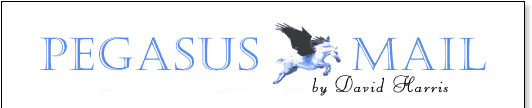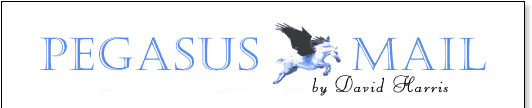
                

FAQs - Pegasus Mail for Windows, General problems
and questions
Problem: Some of my correspondents send me
messages with very long lines that run off the end of the window when I read them in
Pegasus Mail. How can I view these long lines in Pegasus Mail?
Solution: Use one of Pegasus Mail's wrapping
functions. Press <F5> to reformat the lines in the message, or press <Ctrl+F5>
to perform simple wrapping of the lines at the space nearest to the right margin. These
options appear on the Reader menu in the program while you are reading the message.
Question:
How do I archive mail folders? If I later need them, how would I be able to access them?
Solution: (Assuming that you are using
Pegasus Mail 3.12) - Follow these steps:
1. Menu: File -> Mail Folders (to open the Folders window) - or
simply press Ctrl+L
2. Select the Folders window by clicking in it
3. Menu: Folders -> Add mailbox to list
4: Select Directory Path and then enter an existing directory you want to use for
archiving. Give it a meaningful name (e.g., Archive 1999).
5. Create folders in the new mailbox as desired. (You can't use the "New mail
folder".) Move
messages as desired to these new folders. (At present you cannot move folders themselves
between mailboxes - this will change in a future version of Pegasus Mail).
6. When done, right click on the new mailbox and select Disconnect this Mailbox. The
mailbox and its folders will disappear.
7. You will now have folders ready for archiving in a directory. If that directory is on a
network server (possibly compressed), that may be all you need. If and when you want to
access those archives, you can reconnect Pegasus Mail to the directory and you'll see all
the folders in the Folders window. You could also use something like WinZip to compress
all of the folders in that directory for archiving as a single file. You would of could
have to expand the ZIP file again before being able to access those folders. (Be warned
that ZIP password protection is not terribly secure.)
(Our thanks to John Navas for submitting this section).
Problem: I have multiple Pegasus Mail users
set up on my computer. How can I password protect these users so that other people cannot
read their mail?
Answer: At the moment, you cannot. Pegasus
Mail's file formats are all plain text or close to it, so they can be easily examined
using many different programs. It seems dangerous to us to present an illusion of security
where none really exists. In future, Pegasus Mail will support an encrypted message store,
at which time it will make sense to enable password protection for the program.
Problem: I've received a message with
attachments; I want to forward the message, along with its attachments, but I also want to
add some text into the message before I send it. How can I do this?
Answer: There's no automatic way. You can save
the attachments and re-attach them to the new message, but this is time-consuming. An
alternative technique is to start a new message with the original message attached - this
will preserve the attachments and the sender's original text. To do this, highlight the
message in the folder window and click the Forward button. In the forwarding options
dialog that opens, select "Start a new message with the selected messages as
attachments". We're aware that this area is a weakness in the program at
present and will be correcting it in a future version.
Problem: When I send an Internet message,
the Pegasus Mail status bar shows two messages being sent, even though I actually only
sent one? What is the mysterious second message?
Answer: Only one message is actually sent. For a
brief period while the message is being processed, two copies of it exist in the mail
queue - the "interim" version that you created when you pressed the
"Send" button in the message editor, and a "final form" version
prepared by Pegasus Mail for delivery to the Internet. Once the final form version has
been successfully sent, the interim version is deleted. Pegasus Mail is simply being
over-helpful in reporting the existence of both versions to you.
Problem: Why do all my folders,
distribution lists and address books appear twice in WinPMail?
Solution: You are probably running a copy of
Pegasus Mail that has been installed in the same directory as your home mailbox; this
results in the program seeing your folders as your own, and also as system-wide entries.
Either move your home mailbox to a different location, or uninstall Pegasus Mail and
reinstall it in another location.
[ Page modified 22 Jan 2001 | Content © David Harris
| Design by Technology
Solutions ] |