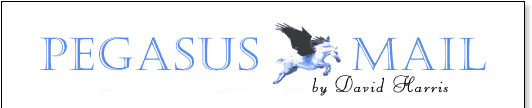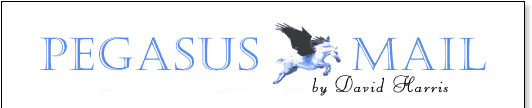
                

FAQs - Pegasus Mail for Windows, SMTP, POP3 and
IMAP problems
Problem: When I send an Internet message,
the Pegasus Mail status bar shows two messages being sent, even though I actually only
sent one? What is the mysterious second message?
Answer: Only one message is actually sent. For a
brief period while the message is being processed, two copies of it exist in the mail
queue - the "interim" version that you created when you pressed the
"Send" button in the message editor, and a "final form" version
prepared by Pegasus Mail for delivery to the Internet. Once the final form version has
been successfully sent, the interim version is deleted. Pegasus Mail is simply being
over-helpful in reporting the existence of both versions to you.
Problem: Every second time I connect to the
Internet to send mail, Pegasus Mail crashes with a General Protection error in a module
called WSOCK32.DLL. How can I fix this?
Solution: You have probably installed a
third-party program that has replaced or altered the Windows system module WSOCK32.DLL. At
the time of writing, a utility called NetSonic is known to do this, but other applications
may also do so. In the case of NetSonic, uninstalling NetSonic will fix the problem. We
have contacted the developers of NetSonic about this and they are aware of the problem. We
have also had reports that two other utilities, called AddsOff and PopOff may have the
same problem, but we have not been able to confirm this.
Problem: Any time I try to send a messsage,
I get an error back from Pegasus Mail that says something like "550 relaying
denied", or "550 we do not relay, sorry".
Solution: Your ISP's mail server has been
configured not to accept mail on behalf of senders it does not recognize, and it does not
recognize you. A properly-configured server should accept mail based on your workstation's
Internet IP address, not your mail address, but many only check the address in the
"From" field. Choose "Internet Options" from the Pegasus Mail
"Tools" menu and check that your e-mail address is correct - you should probably
ring your ISP's helpdesk and confirm that the address is the right one. If this address is
correct, select the "Sending (SMTP)" page in the dialog, and make sure that the
control labelled "Use the e-mail address I supplied for the SMTP envelope" is
checked.
You may also find that your ISP requires SMTP authentication in order to send mail
via their servers. Pegasus Mail supports SMTP authentication using two separate methods,
called CRAM-MD5 and LOGIN. You will need to configure Pegasus Mail to use SMTP
authentication using the options on the SMTP page of the Internet Options dialog on the
Tools menu.
Problem: I don't get the options on my
Pegasus Mail "File" menu for sending and receiving mail, and I don't get the
toolbar buttons either.
Solution: Pegasus Mail has either been
told not to use these options, or else it cannot find your WINSOCK.DLL, a Windows system
component that provides access to Internet connections. Choose "Options" from
the "Tools" menu, and select the "Advanced" page: make sure that the
group of controls labelled "If WINSOCK.DLL is available, load it" are set to
either "On demand" (recommended) or "Always". The problem with
WINSOCK.DLL typically only occurs under Windows 3.1 and with the 16-bit version of Pegasus
Mail: WINSOCK.DLL should be installed on your path or in the WINDOWS directory - if it is
not there, reinstall it, making sure that it appears in one of these locations.
[ Page modified 23 Mar 2000 | Content © David Harris |
Design by Technology
Solutions ] |